Optimization is Stuck
When you optimize images (manually or automatically) through the Media Library or Bulk Optimization, sometimes the process gets stuck or errors appear. You might notice one of the following:
- Stuck at 0% or not moving past a certain percentage
- Error messages like “You have consumed all your data” (even if you’re on an unlimited plan)
- A server error or other unknown issues
Why Does This Happen?
This issue can occur for many reasons, but the best way to find out the cause is by installing our Imagify Tools plugin. The helper plugin will highlight problem areas in red. Here are the most common causes and their solutions:
1. Low Memory or Timeout
A common cause is low memory or timeout settings. The error can be unknown or may look like:
100 – Operation timed out after 45000 milliseconds with 0 bytes received
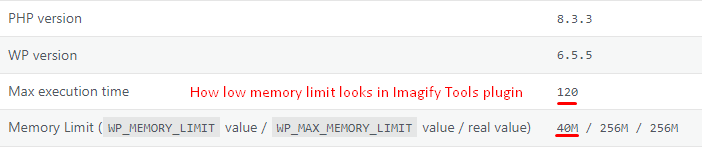
The first step to fix any optimization issue is to increase the memory and timeout settings. Ideally, set the memory to 256M and the timeout to 60 seconds (value 600) at least. You can do this by adding the following lines to your wp-config.php file(before the “That’s all! Stop editing…” message):
define( 'WP_MEMORY_LIMIT', '256M' );set_time_limit(0);
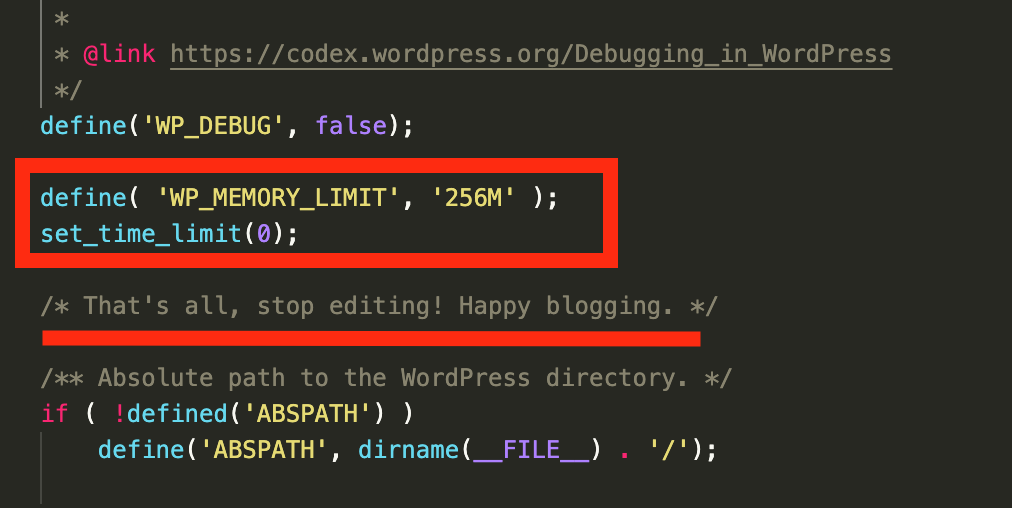
After making these changes, try optimizing again.
2. Slow or Stuck Optimization
If the optimization is slow or stops after a while, you can install our Don’t Use ImageMagick helper plugin. This plugin forces your server to use the GD module instead of Imagick, which can sometimes slow down or stop the optimization. Just install and activate it to see if that fixes the issue.
3. Blocked Server Requests
Another cause could be that Imagify’s servers are being blocked from performing the optimization. If you see errors in Imagify Tools like:
- Self-requests (wp-cron, admin-ajax, wp-post)
- Error codes such as 403, 404, 502, 503, or cURL 28
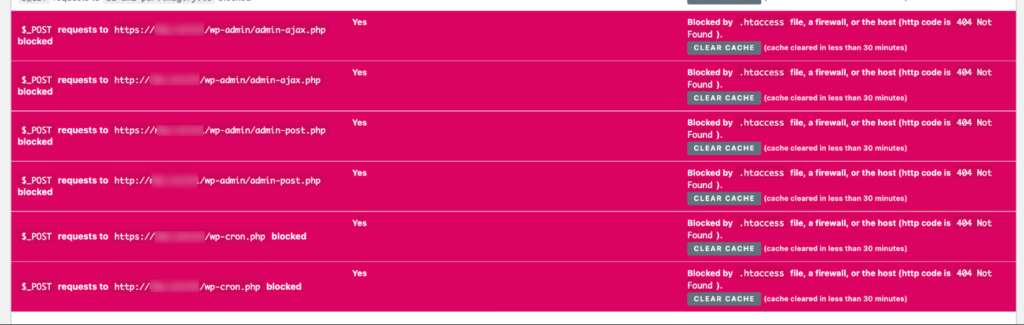
This could mean a firewall, security plugin, or server settings are blocking the connection. Contact your hosting provider for help, as they can monitor and help resolve the issue.
Make sure that access is allowed to the following IP address and URL:
- https://app.imagify.io/
- 46.30.211.203
- 46.30.212.204
- 46.30.212.205
- 46.30.212.206
- 46.30.212.207
If the above steps do not resolve your issue, install our Imagify Tools plugin, which provides detailed information about any problems that could be occurring. After installing the plugin, please send us a screenshot of the info page by creating a ticket at our support page. You can use imgbb or other free service to send us the link to your screenshots.
Once we have this information, we may be able to offer better advice on how to fix the issue.
Your feedback has been sent to our team We value every bit of feedback we receive as it helps us to improve our products and services. Thank you for your time.