How to optimize images from the WordPress Plugin
There are 3 different ways to optimize images from within the WordPress plugin, and the details of each are outlined below.
Auto-Optimization During Upload to Media Library

When this option is enabled, images uploaded to your Media Library will automatically be optimized. This option does not apply to images uploaded using any other methods or to any other folders on your server. Auto-optimization is enabled by default in Imagify Settings, so if you do not want this, you would need to deactivate it.
Bulk optimization
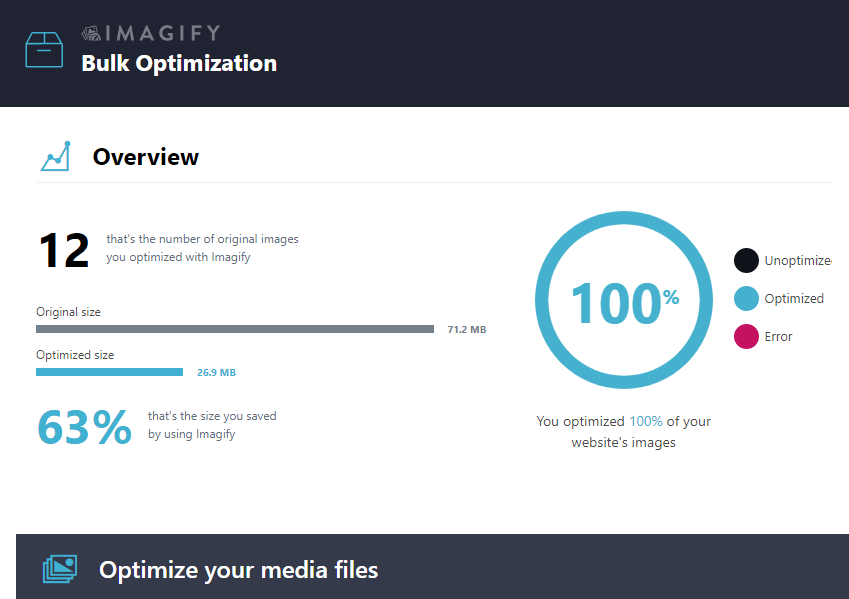
This option can be used to optimize all your images at once, and can be found in Media Library > Bulk Optimization. The Bulk optimization after our update on v2.1 will work in the background even if you close your browser window. If the process is stopped at some point, you can run it again anytime and it will continue from where it stopped.
Individual Optimization
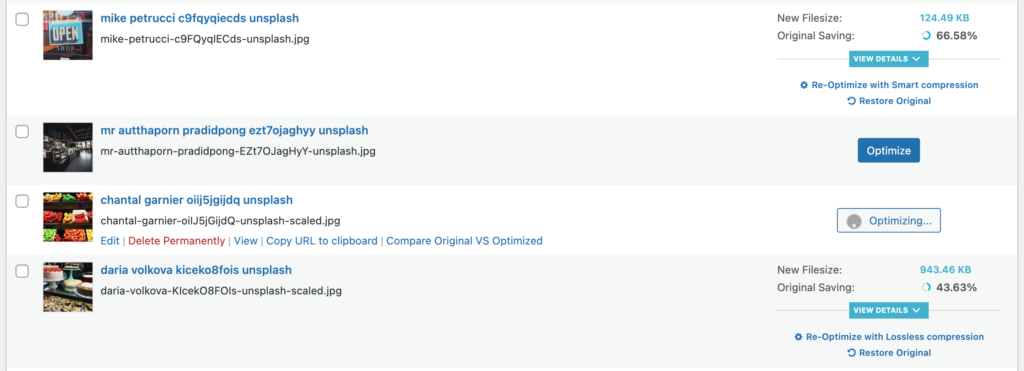
You can choose specific images in Media > Library (List View) and optimize them individually. Optimization statistics and options will be in a separate Imagify column for each image after optimization is complete.
Your feedback has been sent to our team We value every bit of feedback we receive as it helps us to improve our products and services. Thank you for your time.