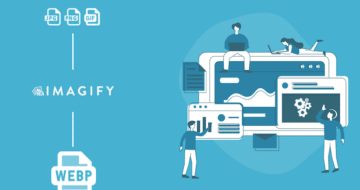Looking for an efficient way to convert your images to WebP and…
These past few months, many of you requested more flexibility with your Imagify account. We know how frustrating it can be to keep tabs on multiple accounts. To save you time, we’ve been working on a feature that enables pro users to consolidate multiple accounts into one. We are introducing sub-accounts to Imagify! You can now optimize multiple websites within one account (without having to share your API key). Want to know all about this new feature? Well read on then!
How To Add A Sub-Account
You can add a sub-account by logging in to your account and clicking on the “Account” section in the menu on the top right portion of the navigation bar. In your account infos, you will see the “Sub-Accounts” section. Click on the “Add a Sub-Account” button to get started.
Once that is done, you should see a pop up for the sub-account creation. You must fill out the first name, last name and email fields. Once that is done, you can pick the exact amount of credits you would like to share with this sub-account. In our demo, we are sharing 15MB. This information are required to created a sub-account: email and credit allowance.
Note that you can choose to email users their access information. They need to access their account to retrieve a dedicated API key to be able to use their credit allowance. If this sub-account is for one of your own websites or if you do not want an Imagify email sent to your client, feel free to uncheck the “send credentials to user’s email” option. Once everything is filled out, click on save to confirm the creation of your sub-account.
How To Use The Sub-Account
Using The API Key In WordPress
Once your create a sub-account, you can access the dedicated API key that has been generated. This is the element you need to update in the WordPress plugin in order to be able to use the Imagify credit allowance.
Checking Credit Allowances
You can check how much of the credit has been used by a sub-account at any moment in your own Imagify account. This way, you can have granular control of how your image optimization credit is used by each sub-account.
Deleting A Sub-Account
If you need to delete a sub-account, you will have two choices offered to you: permanently delete the account or transform it into its own Imagify account. If one of your sub-accounts needs to use Imagify with a dedicated user account, with its own billing information, account details and API access, we suggest you transform your sub-account into a regular account.
Sub-Accounts Are Great For: Agencies, Freelancers & Bloggers
We created this feature to give Imagify users more freedom. If you deal with clients, sharing your account API key is not something we recommend as one website could end up using all of your subscription credit! There are also some security issues that are involved when you share this type of information.
If you need a way to share your credit without sharing your private API key, sub-accounts are the way to go!
For Agencies
If you run a web agency, the sub-account feature is a great way to keep track of credit allowances while centralizing all of the image compression efforts across the websites you create, manage or maintain.
For Developers & SEO Experts
Need to keep track of all of your clients in one spot? You can do it with sub-accounts! This feature gives you control over credit allowances that you provide for your clients’ websites. Once a contract is over, you can delete the sub-account or convert it to a regular account.
For Bloggers
If you want to keep one Imagify account for all the websites that you operate, sub-accounts are a great way to do that.
Just remember, this feature is available to pro customers only! You need to have a subscription with Imagify to be able to use it.