Looking for an efficient way to convert your images to WebP and…
Do you want to save up to 50% on your JPG file sizes? Convert them to the AVIF format! This simple yet powerful conversion is a game-changer for image optimization. AVIF reduces file sizes while keeping image quality intact, resulting in faster-loading web pages without compromising visuals.
In this article, you’ll discover our hand-picked tools that help convert JPGs to AVIF to improve performance.
Why Convert JPG Images to AVIF
The first good reason to convert JPG images to AVIF is to improve your site’s performance. Google recommends serving images in next-generation formats such as AVIF or WebP for better compression levels than JPG or PNG.
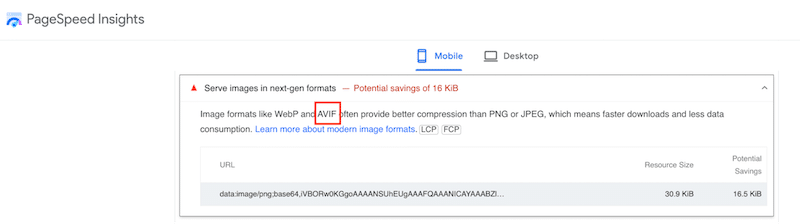
| 💡Hint: WebP is also a next-gen format, offering an average of 30% savings compared to JPG. Check out our detailed guide if you are unsure about using WebP or AVIF for your images. |
What is The Difference Between JPG and AVIF files?
AVIF is often regarded as a superior alternative to JPG due to its advanced compression techniques and additional features:
- AVIF offers significantly greater compression capacity than JPG, allowing you to achieve a smaller file size while maintaining equal visual quality.
- AVIF supports transparency, while JPG does not.
- AVIF can handle higher color depths, making it suitable for images requiring more color fidelity.
- Every browser widely supports JPG, whereas AVIF is not supported by the (very) old versions of the most popular browsers. Also, QQ Browser, Opera Mini, or KaiOS browser does not support the format. You can check all the compatibility information in real time from the “caniuse” website.
If you are curious, here are the browsers’ support for AVIF:
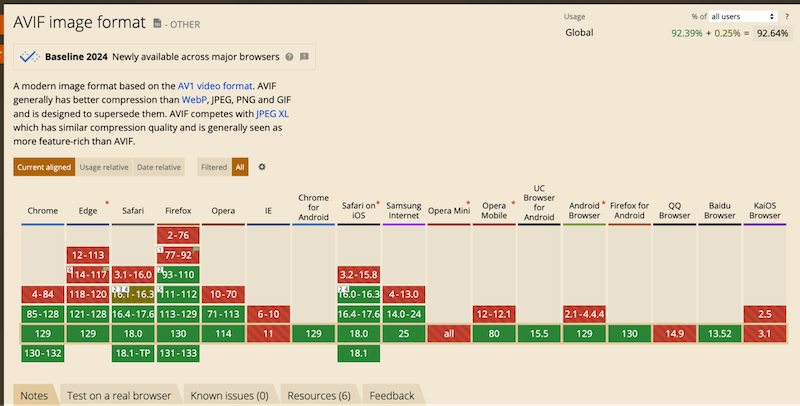
Is AVIF Better Than JPG?
AVIF is generally better than JPG because it can reduce file sizes by up to 50% while maintaining similar quality. This is achieved through the AV1 video codec, which effectively compresses images without losing quality. AVIF also supports higher color depths, resulting in more accurate colors, better detail, and fewer compression artifacts.
Here’s an example.
If you look at the image below comparing JPG and AVIF, can you see any differences? Not really, right? That’s because AVIF and JPG offer a similar visual quality, except that AVIF has a smaller file size.
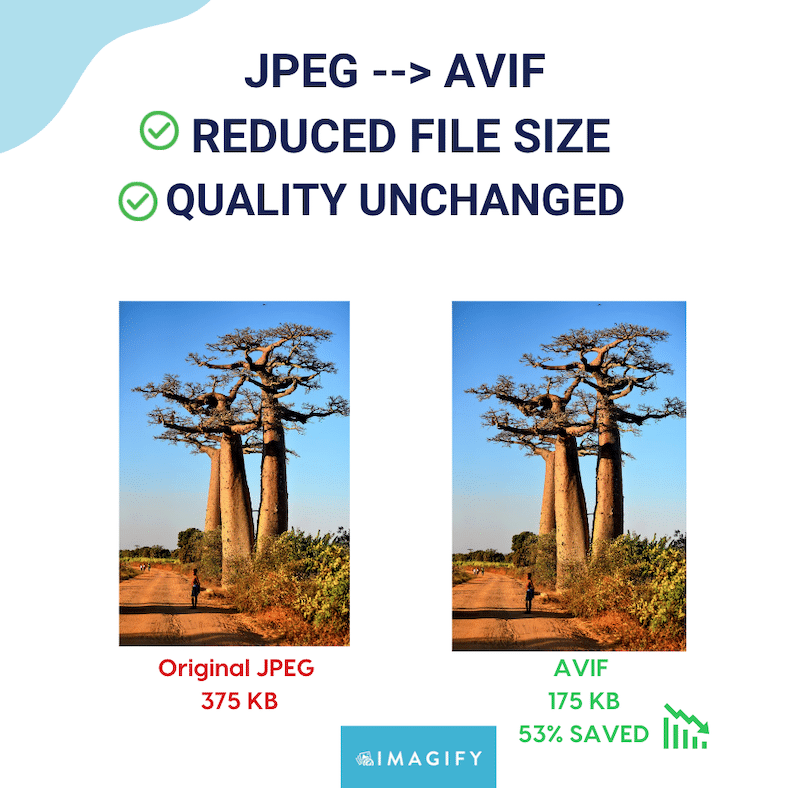
The table below shows the space saved by converting JPG files to AVIF, highlighting that AVIF provides significant savings. Overall, AVIF offers improved compression (averaging a 50% reduction), making it especially beneficial for mobile devices with limited storage.
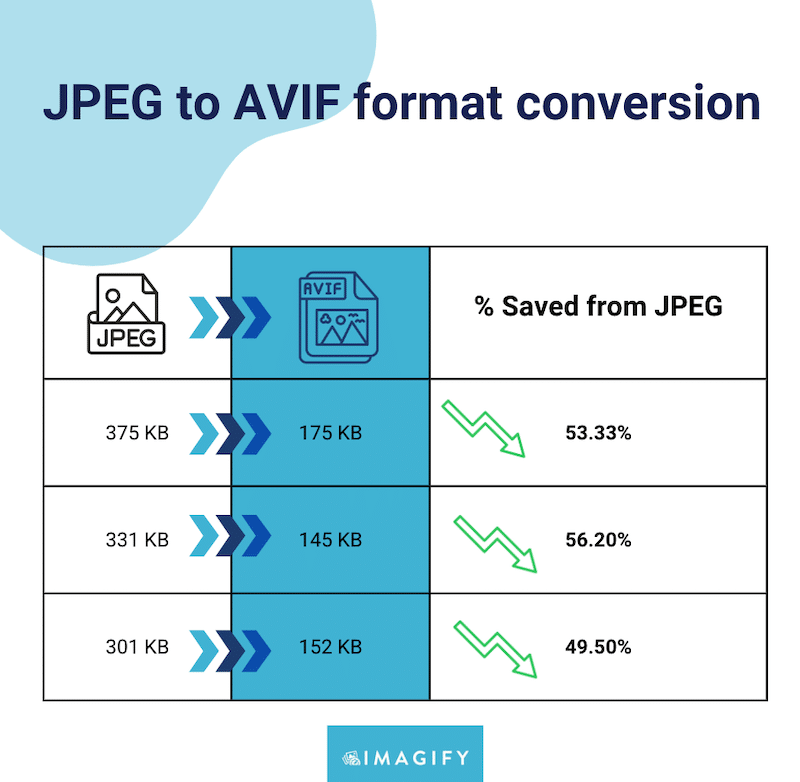
How to Convert JPG to AVIF
Converting JPG images to AVIF format can significantly reduce file sizes while maintaining high image quality.
Here are three convenient methods to make the conversion:
- Convert JPG to AVIF With WordPress plugins
- Convert JPG to AVIF With Online Tools
- Convert JPG to AVIF With a Software
Let’s review each technique, highlighting a few pros and cons and a short tutorial for each so that you can make an informed decision.
1. Convert JPG to AVIF With WordPress Plugins
If you manage a WordPress website, you can use plugins like Imagify or AVIF Express to convert uploaded JPG images to AVIF format automatically.
💡 This method is ideal if:
You are a WordPress user willing to do the conversion or perform bulk conversions directly within the WordPress dashboard, eliminating the need to download, convert, and re-upload images. It can save you significant time.
📌 To keep in mind:
You will need to install a WordPress plugin to start the AVIF conversion.
🗒️ How to convert your JPG images to AVIF using Imagify:
Imagify is the easiest WordPress plugin on the market, and it automatically converts JPG images to AVIF with just a few clicks. You have the option to activate the conversion for existing images as well as future uploads.
On top of that, Imagify also compresses images using a Smart level of compression. It detects the optimal compression level without impacting quality, ensuring you save even more on file size.
The plugin is free; you can convert and optimize 20MB of data a month for free. Premium plans start at $5.99 monthly for 500MB and only $9.99 monthly for unlimited data.
- Download Imagify for free from your WordPress admin and create an account to generate an API key. Install and activate the plugin.
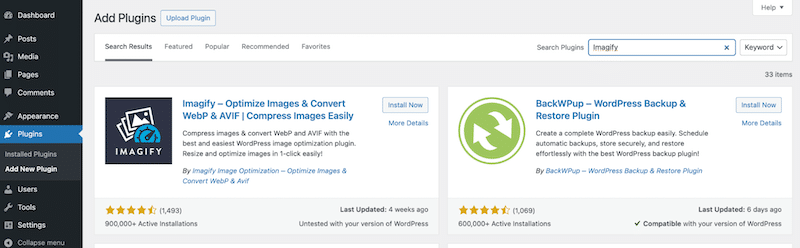
2. Go to Settings > Imagify and select the AVIF format.
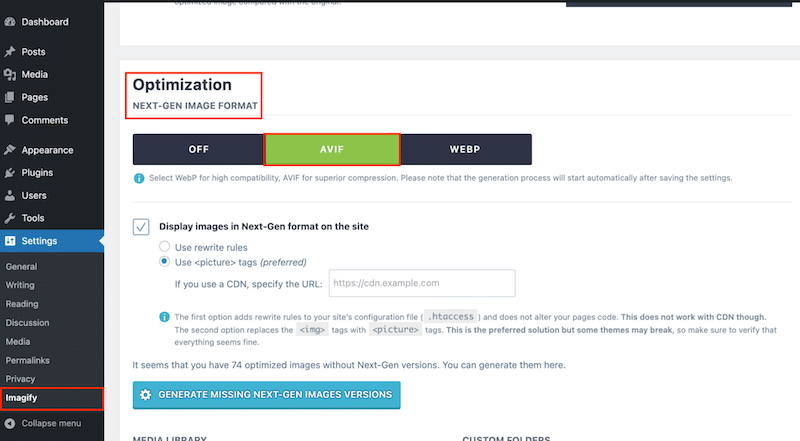
3. Stay on the page, scroll down, and click on SAVE & GO TO BULK OPTIMIZER.
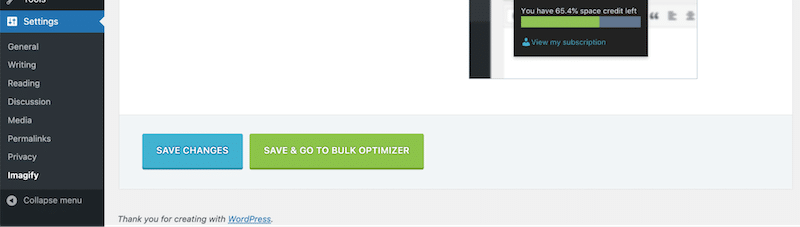
4. Click the “Imagify’em all” button to start the conversion and the compression.
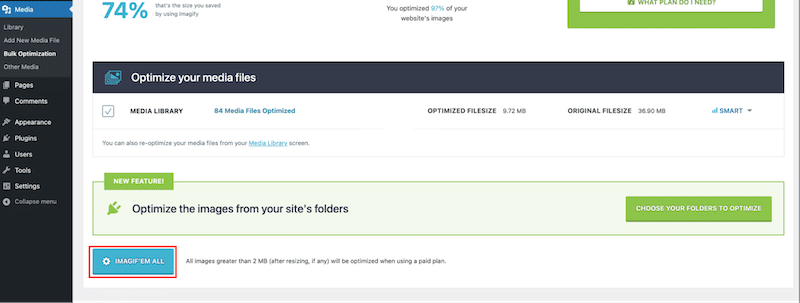
5. That’s it! If you head to the library, you’ll see that all the images have been converted to AVIF and optimized for better performance.
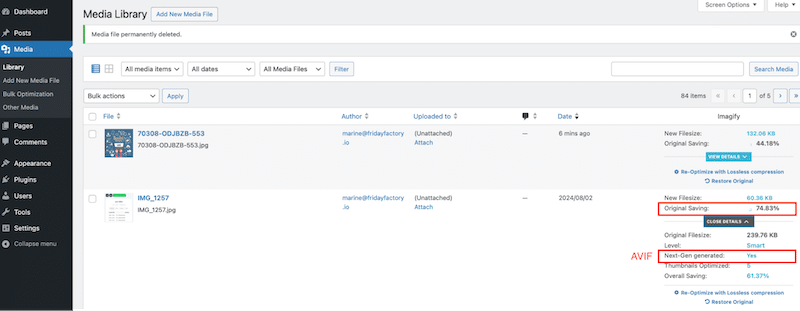
✅ Quality check after conversion:
- Imagify saved 75% of the file size thanks to compression and AVIF conversion.
- The quality is still the same after conversion and compression.
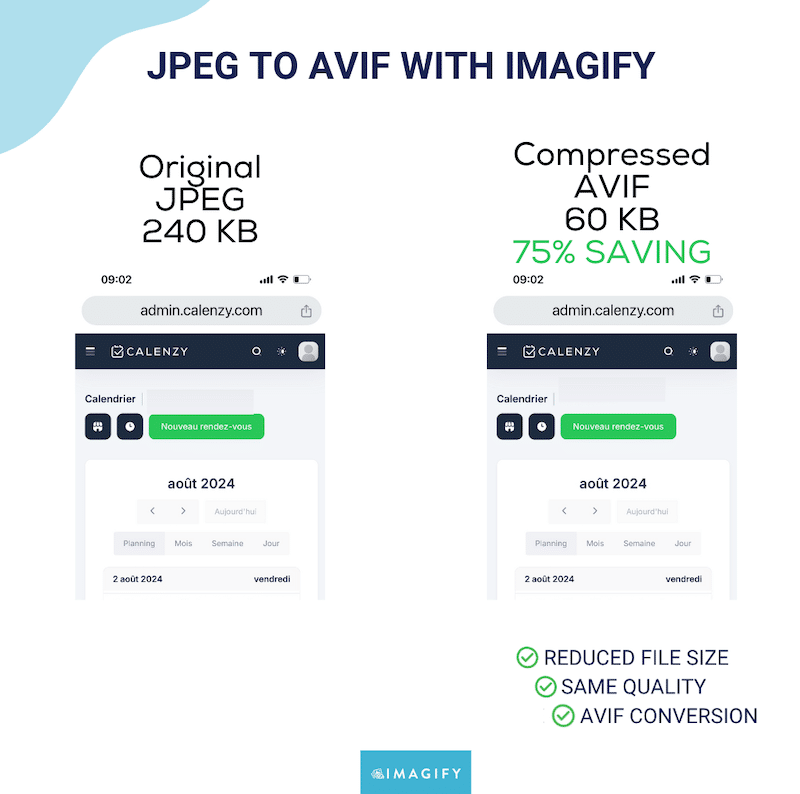
| 📖 Discover more plugins that can help you perform a conversion to AVIF. |
2. Convert JPG to AVIF With Online Tools
Numerous online converters, such as Convertio.co and Onlineconvertfree.com allow you to upload JPG files and quickly convert them to AVIF without software installation.
💡 This method is ideal if:
You are looking for a quick conversion method without installing additional plugins or software. Plus, online tools are often free.
📌 To keep in mind:
However, note that you often have to pay for bulk conversions, and if you are a WordPress user or any other CMS, you must upload your images to the online platform first, convert them, download them, and then re-upload them to WordPress.
🗒️ How to convert your JPG images to AVIF using Onlineconvertfree:
- Go to the Onlineconvertfree website.
- Upload your image in the blue field.
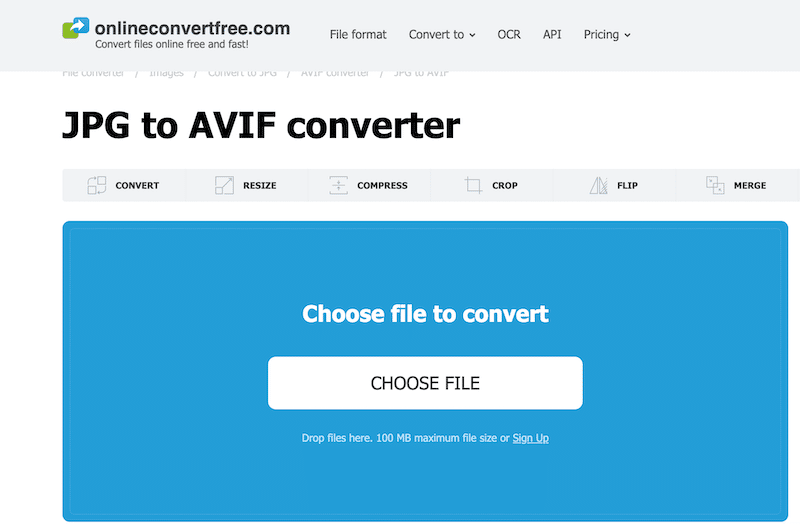
3. Click on the Convert button.
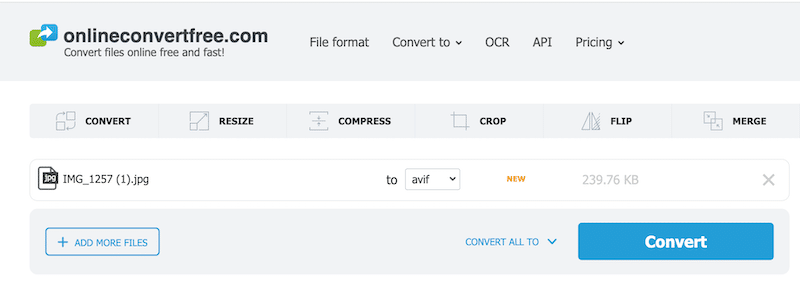
4. Hit the Download button to get the converted file.
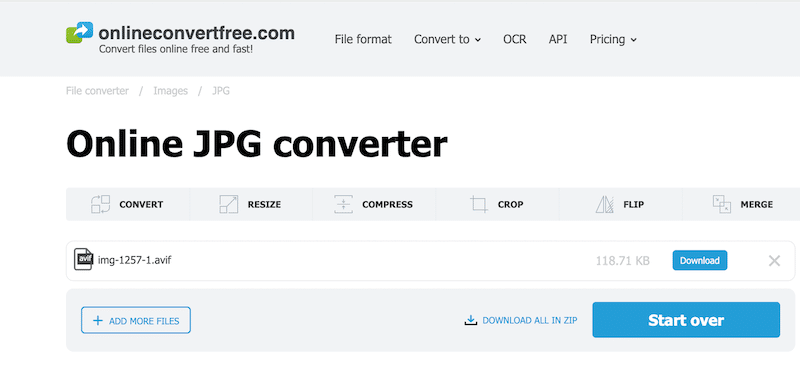
✅ Quality check after conversion:
- Onlineconvertfree saved 50 % of the file size thanks to AVIF conversion.
- The quality is still the same after conversion.
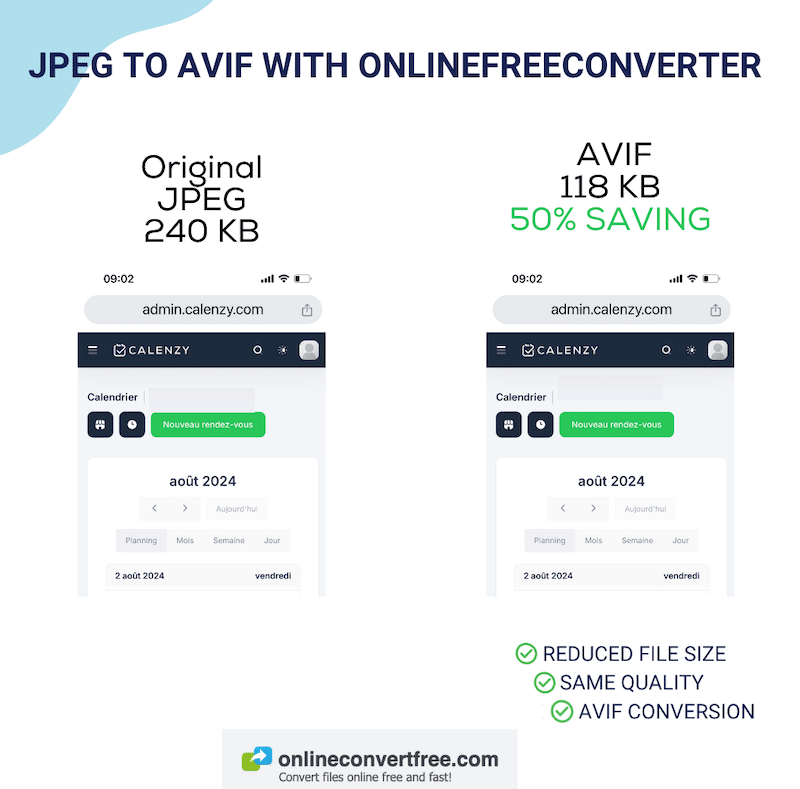
3. Convert JPG to AVIF With a Software
Popular software such as XnConvert and Filestar offer options to convert or export images in AVIF format.
💡 This method is ideal if:
You prefer more control over the conversion settings and if you need to do some advanced photo editing.
📌 To keep in mind:
A design software may not be the most convenient solution because you need to install or download the software, upload the images, convert them, export them, and then upload them to your CMS (such as WordPress). This involves a lot of extra steps for a single conversion.
🗒️ How to convert your JPG images to AVIF using XnConvert:
XnConvert is an image converter that supports multiple formats, including AVIF. The program is free to download and use for personal purposes. However, for commercial use, the price starts at 15€ for one license.
- Download the XnConvert software.
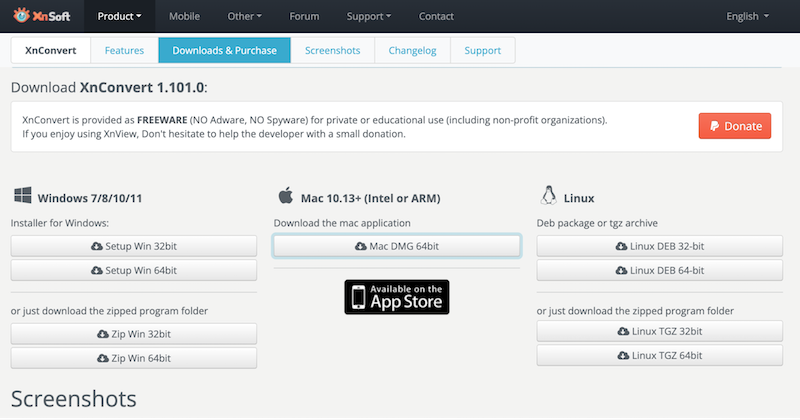
2. Open it and go through the Startup wizard.
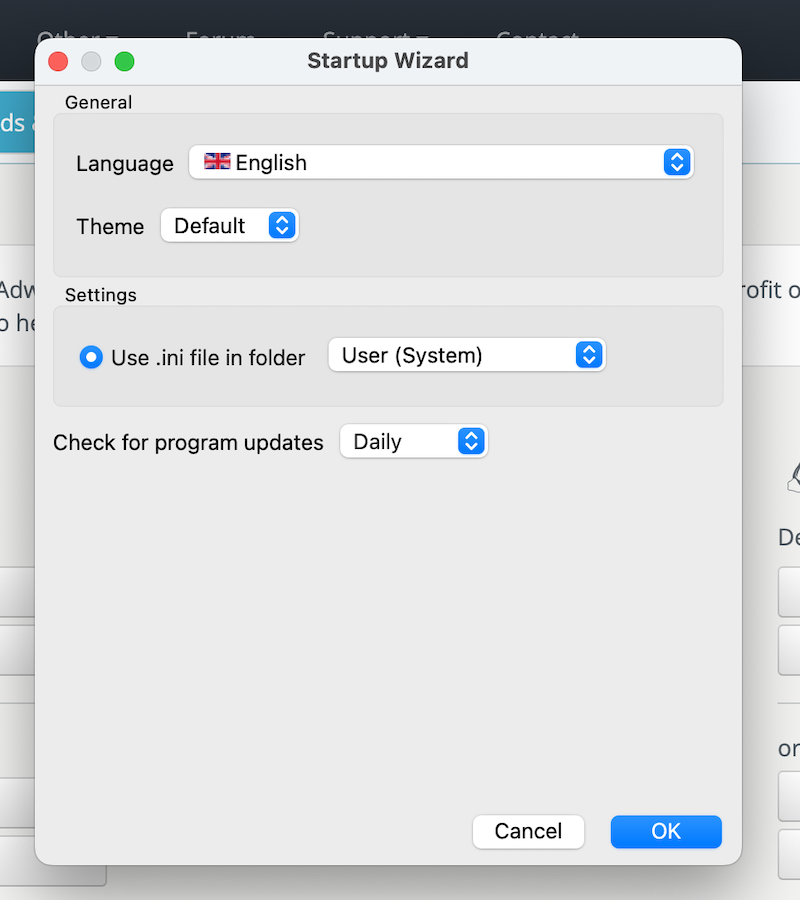
3. Import your JPG file that needs to be converted by clicking on Add files.
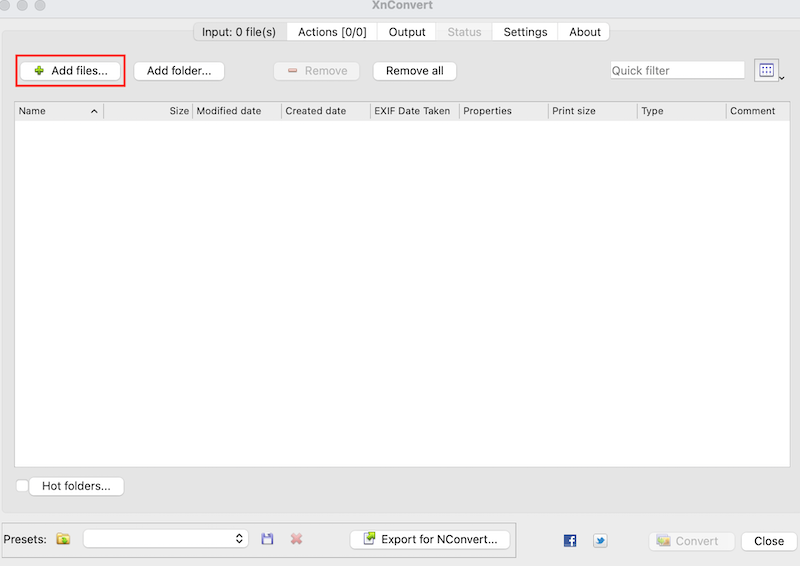
4. Go to the Output tab, select AVIF from the dropdown menu, and hit the Convert button.
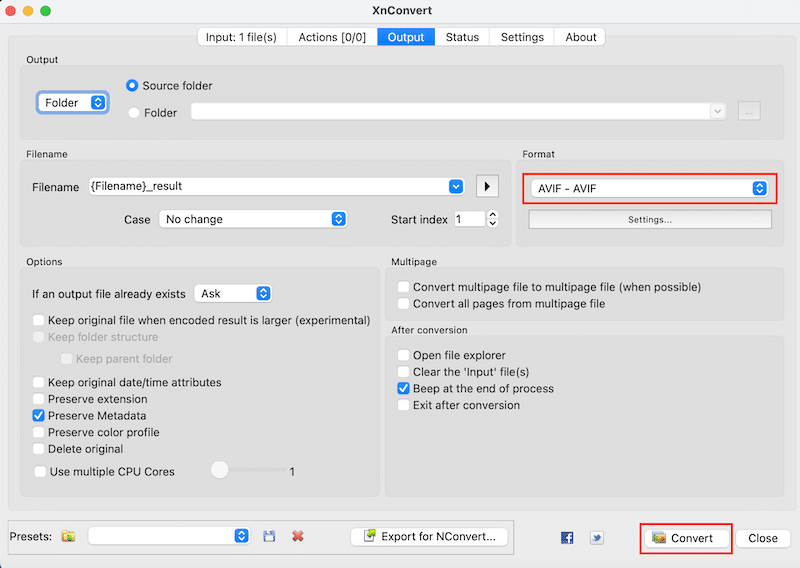
5. Your AVIF file will be available on your computer where you decide to save it.
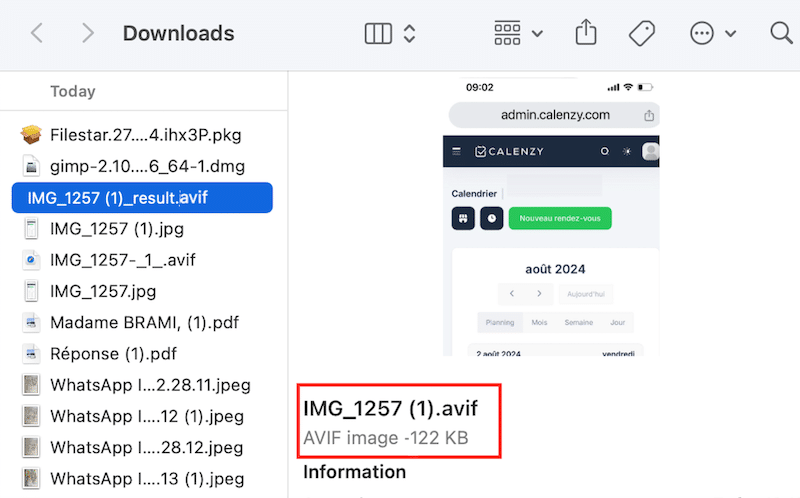
✅ Quality check after conversion:
- XnConvert saved 49% of the file size thanks to AVIF conversion.
- The quality is still the same after conversion.
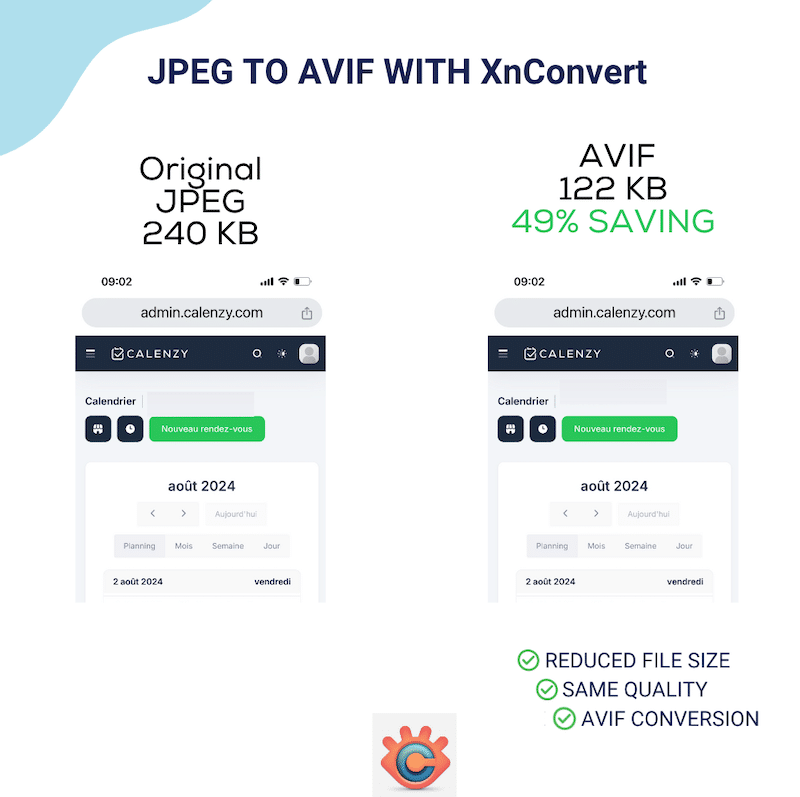
Wrapping Up
In conclusion, AVIF offers better savings (around 50%) than JPG, meaning a better web page performance by just doing a conversion.
AVIF still needs to be more universally supported than JPG, but the support is growing, and almost all the newest versions of the popular browser already support it.
Conversion is the first step towards image optimization. A plugin like Imagify allows you to easily convert your JPG to AVIF and compress your image even more without impacting its quality. Remember? With Imagify, we achieved a total file saving of 75%, which means smaller file sizes, lighter pages, and faster content rendering for your visitors. Happy users are more likely to stay on your site, make purchases, and even return!
The great thing is that you don’t take any risks, as Imagify is free for around 200 image optimization a month (20MB). Try converting your JPG to AVIF Imagify immediately and see how your performance improves!



