Looking for an efficient way to convert your images to WebP and…
Do you want to implement lazy loading on WordPress but you aren’t sure how to do it right? It’s a powerful performance technique, but it needs to be applied carefully. If you lazy load the wrong elements, Google might not be able to see all your content and that could hurt your rankings.
Images and videos are often the main reasons behind heavy pages and slow load times. That’s why lazy loading should be part of your overall image optimization strategy. By deferring offscreen images, videos, and iframes on WordPress, you can really speed up your site!
Let’s see how to implement lazy loading properly and make your site faster, lighter, and search-engine friendly.
| TL;DR: Lazy Loading WordPress Lazy loading WordPress is a performance technique that delays the loading of images, videos, and iframes until they’re needed in the user’s screen. It helps speed up your site, save bandwidth, and improve overall performance. Of course, the golden rule is to delay only the content that’s not visible on screen. Google also recommends going beyond lazy loading by optimizing your images through compression and next-gen formats like WebP or AVIF. |
Key Takeaways
✅ Lazy loading WordPress improves site speed and user experience.
✅ Try a WordPress lazy load plugin like WP Rocket for full control.
✅ Always exclude above-the-fold content from lazy loading to avoid hurting your LCP score (Core Web Vitals).
✅ Combine lazy loading and SEO best practices to stay Google-friendly.
✅ Use Imagify to compress and convert your images to WebP or AVIF for the best performance results.
What Is Lazy Loading and How It Works
Lazy loading is a performance optimization technique that delays loading non-critical resources like images, videos, and iframes, until the user views them on the screen. Instead of forcing the browser to load every asset on the page immediately, lazy loading prioritizes what’s visible first.
Think of it like this: imagine you’re browsing a product page for hiking boots. Before your browser starts loading all the “Products you may also like” recommendations at the very bottom, it focuses on the products image you’re actually viewing. The rest will load only when you scroll down:
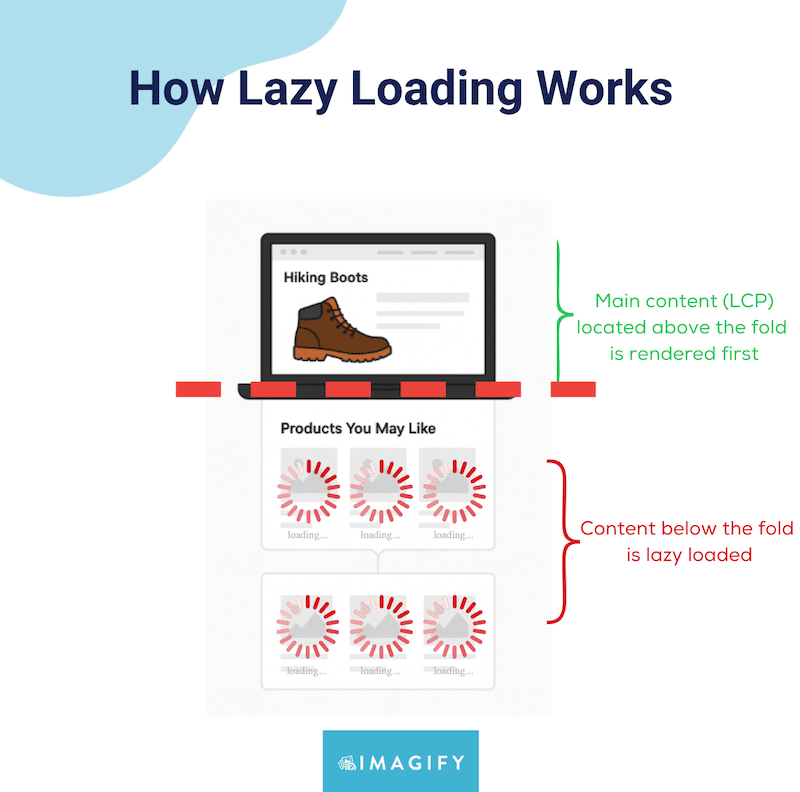
We asked Jérôme, developer and CEO at Calenzy, how he would explain lazy loading in simple terms. Here’s what he said: “Lazy loading is like serving dessert only when someone’s ready for it. It keeps your site fast, light, and focused on what matters first”.
Benefits of Lazy Loading
1. Faster Page Load Times
Lazy loading helps your site load the main content faster because it tells the browser to focus only on what’s visible on the screen first. Instead of loading every image or video on the page right away, it delays non-visible elements until the user scrolls to them.
2. Better Bandwidth Usage
Lazy loading helps save bandwidth by loading only the resources that users actually view. If someone doesn’t scroll to the bottom of your page, their browser won’t waste data downloading those hidden images or videos. This is especially beneficial for mobile users or visitors with slower connections.
3. Enhanced Perceived Performance
Even if your total page weight doesn’t change much, lazy loading makes your website feel faster. Visitors can start reading, watching, or shopping right away while the rest of the content quietly loads in the background.
How Lazy Loading Works Technically
Lazy loading works by replacing your images, iframes, and videos with lightweight placeholders that are only loaded when the user scrolls to them. It is a technique you should definitely consider if your posts and pages include a lot of embedded videos or high-resolution images.
Step 1: The browser builds the page
When a visitor lands on your website, the browser starts by building the page structure, or DOM, without downloading every image or preloading every video. A bit of JavaScript helps determine which elements should load immediately and which can wait. The resources visible when the page first loads, often called “above the fold,” are downloaded right away, so the main content appears quickly.
Step 2: Additional content loads on scroll
As the user scrolls, the browser detects when new elements such as images or videos enter the viewport. At that moment, the browser fetches and renders those specific resources.
Step 3: Only what is needed gets loaded
The final result is that images and videos are loaded only when they are actually needed. This reduces initial load time, saves bandwidth, and creates a faster browsing experience.
WordPress Lazy Loading Best Practices (Google Approved)
To make lazy loading WordPress work effectively for both performance and SEO, follow these best practices. Each step helps ensure your site stays fast, visually stable, and user-friendly.
☑️ Use browser-native lazy loading (loading=”lazy”) or a plugin that follows Google’s recommended implementation methods.
☑️ Make sure Googlebot can crawl and index all lazy-loaded images and videos: all content loads when visible in the viewport no manual scrolling, clicking, or interaction should be required for images or videos to appear.
☑️ Keep important visuals visible to help Google detect your Largest Contentful Paint (a Core Web Vital) quickly. For example, on a product page, you want the main product photo to appear right away, so users see it instantly, without delay.
Google explains it well in its dedicated lazy loading guide, and here is an extract that shows how to make sure some elements remain visible:
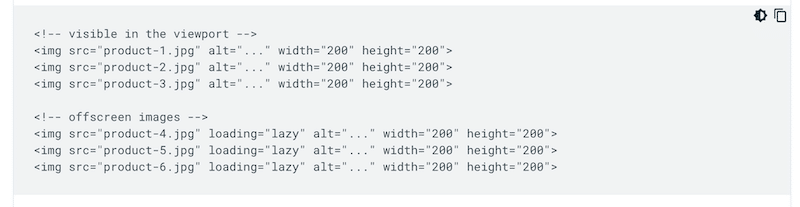
Use Google Search Console to confirm that all media files are indexed correctly.
☑️ Test for Cumulative Layout Shift (CLS) using GTmetrix and PageSpeed Insights and adjust if your layout moves as images load.
☑️ Test your setup with Google Search Console to confirm that all lazy-loaded images and videos are properly indexed.
☑️ Apply lazy loading to images, videos, and iframes that appear below the fold.
☑️ Do not lazy load above-the-fold visuals such as the hero image, logo, or banner and exclude critical images (LCP and above-the-fold) to ensure a fast first render.
☑️ Reserve image space with width, height, or aspect-ratio attributes to prevent layout shifts.
☑️ Pair lazy loading with responsive image techniques (srcset, sizes) for mobile optimization. This ensures that mobile users only download the right-sized image for their screen. It’s a simple way to improve user experience and boost lazy loading and SEO results.
☑️ Use GTmetrix or PageSpeed Insights to measure how lazy loading impacts performance. Comparing before and after results helps you fine-tune your setup for optimal Core Web Vitals lazy loading impact.
How to Implement Lazy Load on WordPress (Without a Plugin)
You can implement lazy loading on WordPress with four routes: natively, plugins, custom code or your hosting provider. Let’s go over each technique.
Native WordPress Lazy Loading
Since WordPress 5.5, images receive the loading attribute set to lazy by default. This native lazy loading is helpful, but it is basic and sometimes does not help pass the “defer offscreen images” PageSpeed Insights audit. There is no fine control over when images load, no placeholders or blur effects, no support for background images, and no advanced optimization option.
Lazy Loading Manually with Code
You can use the loading attribute to lazy-load images without the need to write custom lazy-loading code or use a separate JavaScript library. Simply add the following script to your images:
<img src="cute-cat.png" loading="lazy" alt="…" width="200" height="200"> Lazy Loading with Your Hosting Provider
Some hosting providers now include lazy loading as part of their performance and image optimization features. For example, Bluehost offers built-in lazy loading through its WordPress optimization tools.
Now that you know how to implement lazy loading on WordPress, there are a few important things to understand about SEO. These will help ensure your setup is done correctly, so your images load efficiently, your site stays visible to Google, and your visitors enjoy their browsing experience.
| 💡If you need to preload the LCP image, blur placeholders, or full image optimization, you might need a Lazy Loading WordPress plugin. |
3 Best Plugins for Lazy Loading on WordPress
Not all images should be lazy loaded, especially those already visible on a user’s screen. Some plugins let you fine-tune this behavior by choosing what to lazy load and what to exclude.
1. LazyLoad
LazyLoad is one of the best free plugins for lazy loading images, videos, and iframes on WordPress. It loads media elements only when they become visible to the user.

You can use it for images/videos in posts, widgets, thumbnails, and avatars. It also takes care of lazy loading iframes by replacing YouTube embeds with lightweight preview thumbnails. The script is under 10 KB and doesn’t rely on jQuery, keeping it light and efficient.
⚡ Use LazyLoad if you want a simple, free, and lightweight lazy loading solution for images and videos.
2. WP Rocket
The best and easiest performance plugin for WordPress applies 80% of performance best practices upon activation, including caching, GZIP compression, code minification, optimization of the critical images above the fold, and automatic lazy rendering. From the intuitive interface, you can activate lazy loading for images, CSS background images, videos, and iframes in one click:
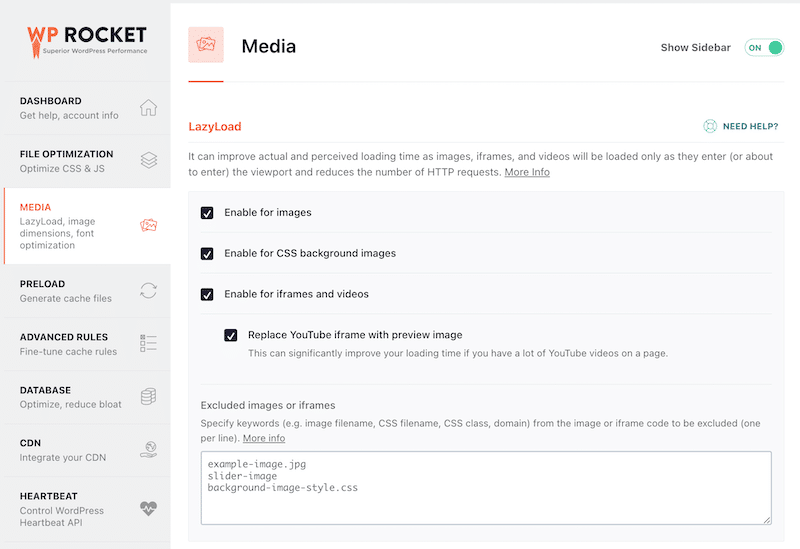
WP Rocket follows Google’s best practices (explained in the next section) by excluding the lazy-loading script for all images located above the fold. Its critical image optimization features automatically detect the Largest Contentful Paint (LCP) image, preload it, and exclude it from lazy loading to maximize performance.
⚡ Use WP Rocket if you want a smart approach to lazy loading and want to apply lazy loading, but automatically exclude critical above-the-fold images that are often considered the LCP.
3. Lazy Load for Videos
As its name suggests, Lazy Load for Videos focuses exclusively on video optimization. It replaces YouTube and Vimeo embeds with static preview images that only load the player when clicked. It reduces initial page weight and speeds up loading times on media-heavy sites or blogs by implementing lazy load on WordPress videos.
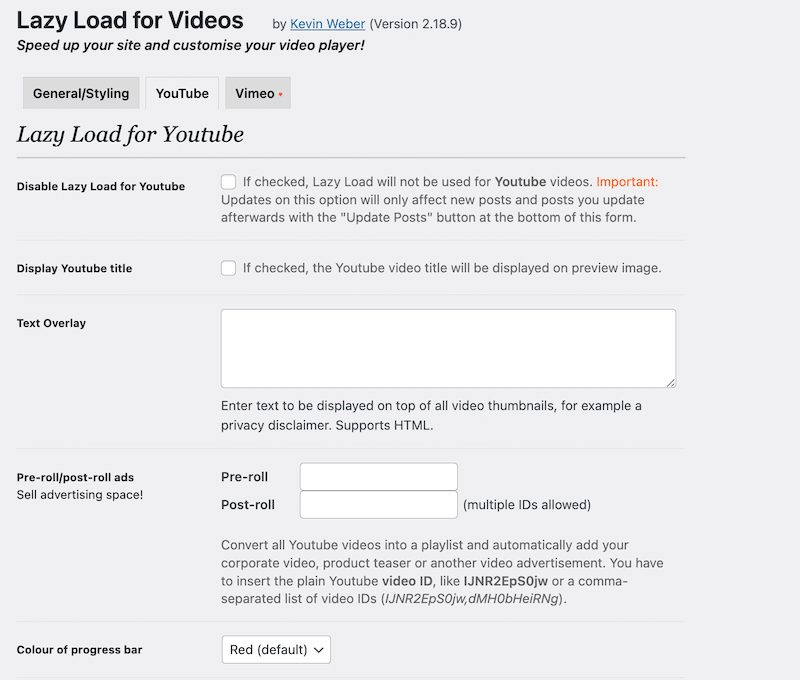
⚡ Use Lazy Load for Videos if your WordPress site relies heavily on embedded YouTube and Vimeo’s videos.
What’s the Lazy Load Impact on SEO
When implemented poorly, lazy loading can harm your SEO. If search engines can’t access all your content, they may not index it properly. In short, your images and text must become visible when they enter the viewport without requiring user interaction such as scrolling or clicking. Since Googlebot doesn’t scroll like a real user, any content that only loads after a manual action might never be crawled or indexed.
When handled properly, lazy loading can actually boost your SEO. It helps your site load faster and perform better on Core Web Vitals, which are key ranking factors for Google. One of these metrics, Largest Contentful Paint (LCP), measures how quickly the main visible element of your page is displayed. It’s often a hero banner, featured image, or product photo at the top.
To optimize your LCP, never lazy load the LCP image or video. Instead, prioritize its loading, so it appears quickly when the page opens.
| 💡 Hint: WP Rocket can help you to lazy load your media, but also automatically exclude images above the fold. In fact, the plugin automatically optimizes the critical images to ensure they load with priority. |
By ensuring that this critical element loads first, you’ll improve your user experience and your website performance. Here’s a visual example:

Finally, to boost your Core Web Vitals, combine lazy loading with other image optimization techniques such as compressing and converting your visuals into modern formats (WebP or AVIF) without losing quality.
Let’s see how Imagify can complement your lazy loading WordPress setup and take your performance to the next level.
3 Ways to Optimize Your WordPress Images Further
Lazy loading WordPress is the first step toward great performance, but there’s more you can do. If you don’t have much time and want a quick and simple solution, give it a try to Imagify, the easiest image optimization plugin for WordPress.
Here are three ways Imagify can help you further optimize your images and serve your content faster.
1. Compress Your Images
Thanks to the Smart compression mode, Imagify automatically reduces file size without sacrificing visual quality. The advanced algorithm automatically finds the best balance between size and quality, keeping your visuals crisp while significantly reducing page weight.
For example, an image that’s originally 375 KB can easily be reduced to around 55 KB with Imagify:
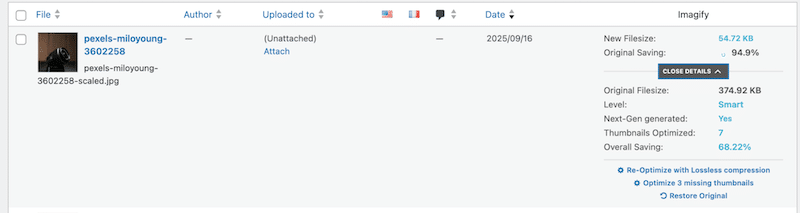
You can also choose to compress images in bulk or individually directly from your WordPress Media Library.
2. Convert Images to Next-Gen Formats
Google recommends serving images in modern formats like WebP or AVIF, which can be up to 25–30% smaller than traditional JPEG or PNG files. Imagify automatically converts your visuals to these formats for better performance and compatibility, improving load times and Core Web Vitals scores.
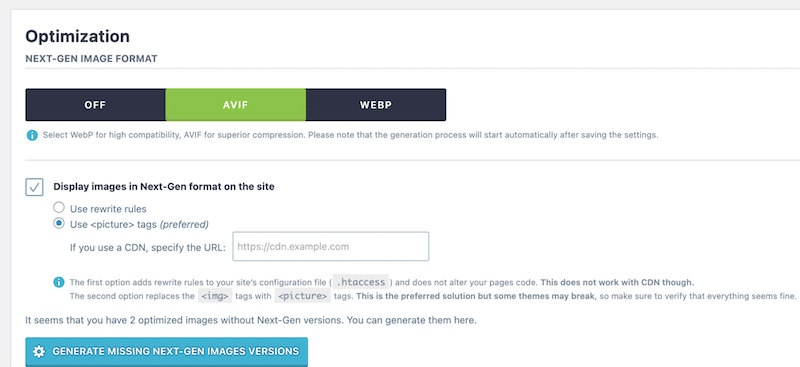
3. Automatically Resize Large Images
Oversized visuals can slow down your site dramatically. Imagify automatically resizes large images on upload, ensuring every file fits your site’s layout perfectly. This means fewer pixels to load, less bandwidth used, and faster delivery without any manual work.
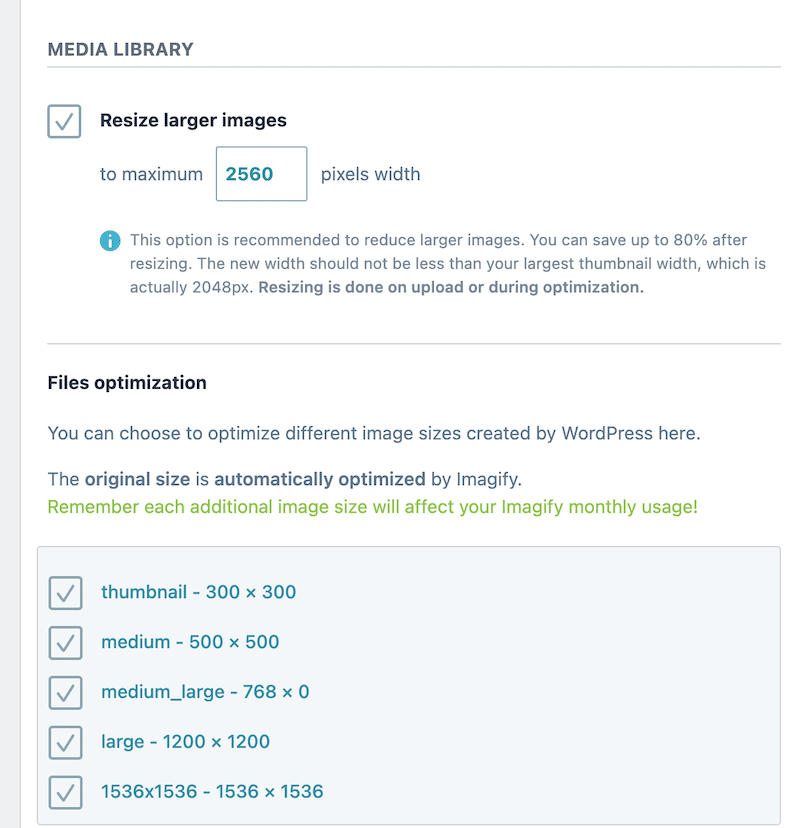
FAQs on WordPress LazyLoad
What is lazy load in WordPress?
Lazy loading means waiting to render content on a webpage until the user or the browser needs it. In WordPress, this technique helps your site load faster by showing only the images, videos, or iframes that are visible on the screen. As visitors scroll, the rest of the content loads gradually, improving speed and creating a smoother browsing experience.
How can you enable lazy loading in WordPress?
When your images have set dimensions, WordPress automatically applies lazy loading to them. This native feature helps improve loading speed but remains basic. For more control and advanced options like lazy loading videos or iframes, or excluding certain images, use a plugin such as Lazy Load or WP Rocket.
How do I get rid of lazy loading in WordPress?
You can disable the native lazy loading feature by adding custom code to your theme’s functions file. However, it’s better to use a script or use a plugin that applies lazy loading only to below-the-fold images while keeping important visuals visible right away.
Should I enable lazy loading?
Yes. Lazy loading improves performance, saves bandwidth, and creates a better user experience. Just make sure to exclude key images that appear immediately on the screen, such as your hero image or banner, so your Largest Contentful Paint (LCP) remains fast and optimized. WP Rocket can help you with that by automatically excluding the critical images.
Wrapping Up
Lazy loading is one of the easiest ways to speed up your WordPress site. At the same time, remember to exclude key images above the fold to keep your main content visible and your LCP score strong. WP Rocket can help you do that automatically.
To go even further, Google recommends serving fully optimized images using compression and next-gen formats like WebP or AVIF. The Imagify plugin makes this simple by automatically optimizing and converting your images, helping your pages load faster and improving overall performance.



